Learning how to use 3d printer might feel tricky at first, but it’s easier than you think. As someone who’s worked with 3D printers for years, I’ll guide you through every step—from unboxing your machine to running your first successful print.
This setup and print guide is made for beginners, hobbyists, and small business owners. No tech talk. No confusion. Just simple tips, smart setup tricks, and clear steps to help you print like a pro. Whether you’re printing for fun or using the best 3d printer for small business, this guide helps you get up and running the right way.

Kick‑off: Why This Hands‑On Guide Gets You Printing Today
If you’re just getting into 3D printing, this guide is made for you. I’ve spent years working with different machines—helping hobbyists, students, and small business owners. This isn’t a tech manual. It’s a real-world setup guide, packed with practical steps that show you how to use 3d printer confidently and print your first object with ease.
Plain‑English Overview of the Complete 3D Printing Workflow, from CAD File to Finished Object
- Design or download a 3D model in CAD – Use a free CAD tool or find a model online that fits your project.
- Export to a printable file (STL or 3MF) – These files hold your model’s shape and are ready for the slicer.
- Slicing—convert the file to printer code (G‑code) – Use slicer software like Cura to create step-by-step print instructions.
- Prepare and load filament – Choose your material, heat the nozzle, and feed it into the printer smoothly.
- Print while monitoring the first layer – A good first layer means a strong print. Keep an eye on how it sticks.
- Remove and post‑process the object – Let it cool, take it off the bed, and do any trimming or cleanup you like.
Quick Glossary of Friendly Terms (No Jargon)
- CAD – Software used to make or edit 3D designs.
- STL / 3MF file – File types that store your 3D model.
- Slicer – A tool that turns your model into printable instructions.
- G‑code – Commands your printer follows to create each layer.
- Filament – The plastic spool used to build your print.
- Bed leveling – Making sure the print surface is flat for even layers.
- First layer – The base layer that sets the tone for the rest of the print.
- Support structures – Temporary parts added to help print tricky angles or shapes.
Choose the Right 3D Printer and Prep a Safe Workspace Before Power-Up
Compare FDM vs. Resin Printers to Help Beginners Choose the Best Fit
Choosing between FDM and resin printers is key when starting 3D printing. FDM printers use melted plastic filament and work well for larger, everyday prints. They’re budget-friendly and easy to use. Resin printers cure liquid resin with UV light for high-detail results, but need better ventilation and care. For anyone learning how to use 3d printer, FDM is usually the best starting point. If you want fine details and smooth finishes, resin might be the way to go.
Essential USA Electrical and Ventilation Tips to Keep Your Workspace Safe
Safety first! Use grounded outlets and avoid overloading circuits. Surge protectors help prevent damage. Ventilation matters, especially with resin printers or certain filaments like ABS that release fumes. If you’re learning how to use a 3D printer at home or converting a 2D Picture to a 3D Print, work in a well-ventilated space or add an air purifier with carbon filters. Keep your area clear of flammable materials and follow local electrical codes to protect your home and health.
Unbox, Inspect, and Assemble Your Printer Without Missing Anything
Check Screws, Frame Alignment, and Fastener Tightness After Shipping
Start by unpacking carefully and comparing parts with the list. Check for loose screws or damaged pieces. Make sure the printer frame is square and bolts are snug—too tight or too loose can cause print issues. Use the right tools to adjust everything gently.
Install the Test Nozzle, Cooling Fans, and Build Surface Properly
Make sure the test nozzle is installed and clean. Attach cooling fans as shown in your manual—they keep your print from overheating. If you’re learning how to use 3d printer properly, don’t skip the build surface step. Place the sheet or tape smoothly to help prints stick well and avoid warping.
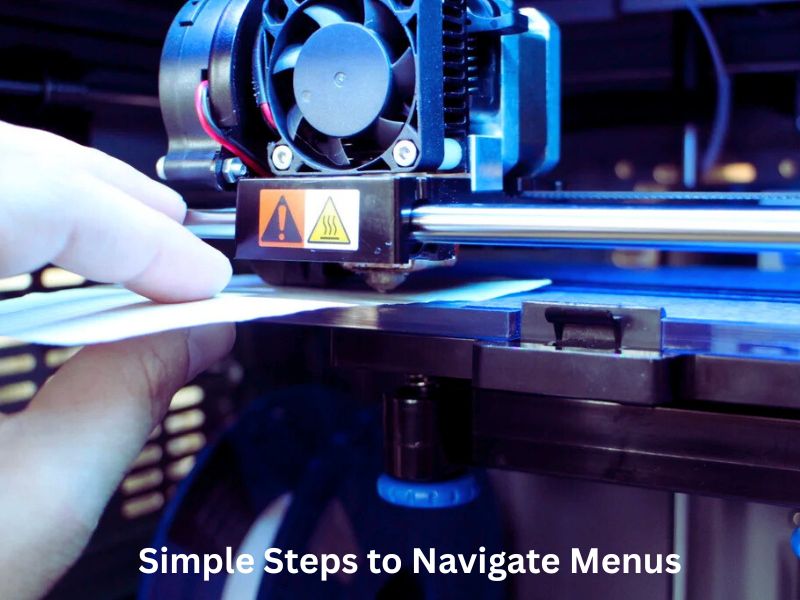
Update Firmware and Connect Your Printer to PC, Wi-Fi, or SD Card
Simple Steps to Navigate Menus, Install USB Drivers, and Connect Your Printer
Before printing, update your printer’s firmware to get the latest improvements. Use the menu to check your version, then download updates from the manufacturer’s site. Install USB drivers on your computer to ensure a smooth connection. Many printers also support Wi-Fi or SD card printing. Follow the on-screen steps to connect, then test communication by sending a simple command. Learning how to use 3d printer the right way starts with setup. Once done, you’re ready to print.
Level the Build Plate and Calibrate Extrusion for Rock‑Solid First Layers
A perfect first layer sets the foundation for every successful 3D print. If your build plate isn’t level, prints can warp or fail. Calibrating extrusion makes sure your printer feeds just the right amount of filament. Here’s how to get these steps right.
Manual Paper Test and Assisted Auto‑Level Routines Compared
The manual paper test is a simple, hands-on way to level your build plate. Slide a paper under the nozzle and adjust until you feel light resistance. Repeat this around the bed for even leveling.
Many modern printers have auto-leveling sensors that speed up this process and improve accuracy. Still, combining auto-leveling with a quick manual check usually gives the best results.
Set Z‑Offset, E‑Steps, and Flow Rate for PLA and PETG
- Z‑offset adjusts the nozzle height after leveling. Set it so the nozzle just touches the bed without scraping to ensure good adhesion.
- E-steps control how much filament is pushed out. Calibrate to avoid under- or over-extrusion for cleaner prints.
- Flow rate adjusts filament flow. Start at 100% for PLA and PETG, then fine-tune to fix gaps or blobs.
Install Slicing Software and Load Your First 3D Model File
Slicing software turns your 3D design into printer-ready instructions. Here are beginner-friendly options to get you started.
Beginner Settings in Cura, PrusaSlicer, and Bambu Studio
- Cura offers easy “Recommended” settings for quick setup. It supports most printers and popular materials.
- PrusaSlicer strikes a balance between beginner-friendly ease and advanced controls, offering presets for PLA and PETG.
- Bambu Studio is user-friendly and great for Bambu Labs printers, with smart auto settings.
Load your STL or 3MF file, pick your printer and material, then export the G-code to print.
Understanding Layer Height, Infill, and Support Choices in Plain Words
- Layer height controls print smoothness. A 0.2mm layer height is a good starting point.
- Infill fills the inside of your print. More infill means stronger parts but uses more filament. Try 10–30% infill.
- Supports hold up overhangs during printing. Use only when needed to save time and material.
Pick, Prep, and Load Filament Like a Pro
PLA vs. PETG vs. ABS: Strengths, Odors, and Storage in Dry Boxes
Choosing the right filament is key. PLA is easy to use, has a mild smell, and is great for beginners. PETG offers strength and flexibility but can have a slight odor. ABS is very durable but gives off strong fumes, so good ventilation is a must. Always store your filament in airtight, dry boxes with desiccants to keep it dry. Moisture can cause bubbles and weak prints.
Cut, Straighten, and Feed Filament to Avoid Gear Grinding
Cut the filament tip at an angle to make feeding smoother. Straighten any bends to prevent jams. Feed the filament slowly as the nozzle heats. If you hear grinding or clicking, stop and try again. Proper loading protects your printer and ensures steady extrusion. Knowing how to use 3d printer correctly from the start helps avoid these common issues.
Run the First Print While Watching Critical First‑Layer Behavior
Signs of Perfect Adhesion and Quick Fixes if Corners Lift
A good first layer sticks firmly and looks smooth. If edges lift or lines gap, your bed needs re-leveling or the nozzle is too far. Use painter’s tape or glue sticks for better grip. Lower the Z-offset slightly to press the filament closer. Fixing this early avoids wasted prints and is one of the key steps in how to use 3d printer successfully.
Pause, Tweak, Resume: Using Baby‑Stepping and Live‑Tuning
Pause your print to adjust the first layer height using baby-stepping. This helps achieve perfect adhesion without restarting. Use live-tuning to adjust temperatures or speeds on the fly. These tweaks improve print quality right away.
Remove, Clean, and Finish the Print Safely
Cool‑Down Timing, Flex‑Plate Tricks, and Support Removal
Wait for the print to cool before removal to avoid damage. If you have a flexible build plate, gently bend it to pop the print off. Use tools carefully to remove support structures without breaking your model. Knowing how to use 3d printer tools properly during this step helps protect your finished design.
Basic Post‑Processing: Sanding, Priming, and Heat‑Treating Edges
Sand your print to smooth rough spots, starting with coarse and finishing with fine grit. If you want to learn how to use 3d printer techniques for better results, applying primer fills small gaps and preps for painting. Heat-treating some filaments can strengthen prints and reduce warping, giving a polished finish.
Troubleshoot Common Rookie Issues Without Panic
Diagnose Stringing, Under‑Extrusion, Elephant’s Foot, and Layer Shift
- Stringing resembles tiny threads and typically indicates that retraction or temperature adjustments are needed.
- Under-extrusion, which causes thin layers, is often the result of clogs or feeding issues.
- The elephant’s foot flattens the base layer due to too-hot beds or low nozzle height.
- Layer shift shows suddenly misaligned layers, usually from loose belts or motor slips.
Fast On‑the‑Fly Cures That Save Hours of Retries
When learning how to use 3d printer, adjust retraction to stop stringing. Clean nozzles quickly to fix clogs. Tighten belts to prevent layer shifts. Lower the bed temperature or raise the nozzle slightly to fix the elephant’s foot. These quick fixes keep your prints moving forward without delays.

Keep the Printer Healthy with a Simple Maintenance Checklist
Regular maintenance keeps your 3D printer running smoothly and extends its life. Follow this easy routine:
Daily Wipe‑Down
Clean the build plate and nozzle area to prevent dust and plastic buildup.
Weekly Bolt Check
Tighten loose screws and bolts to prevent vibrations that can negatively impact print quality.
Monthly Lubrication
Apply lubricant to rods and bearings for smooth movement.
Quarterly Belt Tension
Check and adjust belts to keep prints accurate and prevent slipping.
Monitor Prints Remotely with Smart Plugs, Webcams, and Cloud Alerts
Stay in control, even when you’re away. Set up remote monitoring to catch problems early.
Set Up OctoPrint, Bambu Handy, or Fluidd on a Spare Raspberry Pi
These tools enable you to monitor and manage your printer from any device via Wi-Fi.
Use Power‑Cut Features to Stop Runaway Heaters
Enable automatic shutdown if temperatures go beyond safe limits, protecting your printer and home.
Recycle Filament Scraps and Reduce Waste the Eco‑Smart Way
Reduce waste and save money by recycling leftover filament.
USA Drop‑Off Programs, DIY Filament Grinders, and Spool Return Options
Many communities offer filament recycling, or you can repurpose scraps with a filament recycler. Some brands take back used spools.
How to Track Material Use and Lower Costs
Use software or print logs to monitor filament usage. Knowing your consumption helps plan purchases and reduce overspending.
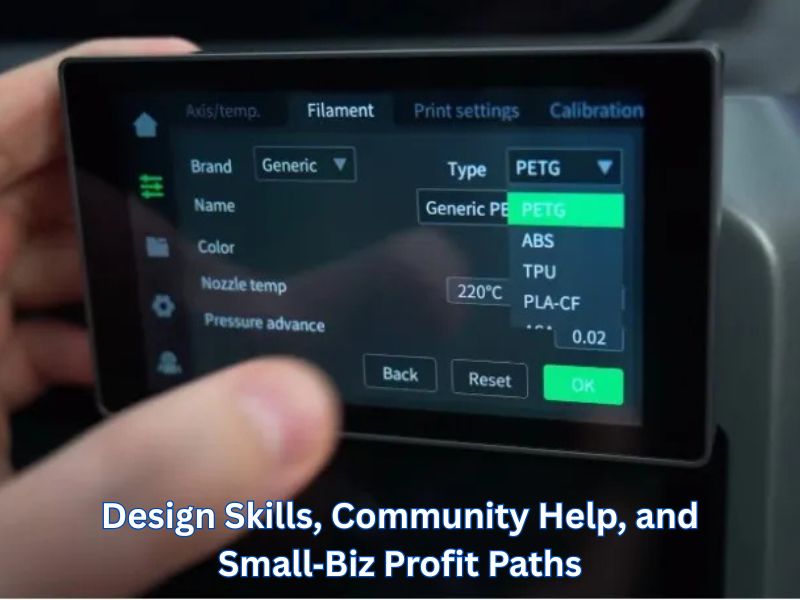
Next Steps: Design Skills, Community Help, and Small‑Biz Profit Paths
Ready to grow your 3D printing skills and maybe start a small business? Here’s how.
Free CAD Courses, STL Repositories, and Maker Forums
Explore online tutorials, download free 3D models, and join communities like Reddit’s r/3Dprinting or Thingiverse to learn and share.
Tax Deductions and Section 179 Perks for Business Printers in the U.S.
If you use your printer for business, you may qualify for tax benefits. Section 179 allows you to deduct the full equipment cost in the year of purchase—consult your accountant for details.
Final Thought
Setting up your 3D printer correctly is the first step in turning ideas into reality. This guide covers everything from unboxing and calibration to printing and basic upkeep. Take your time, follow the steps, and don’t be afraid to try new things.
Keeping your printer well-maintained and exploring innovative tools will make your experience easier and more fun. Whether you’re printing for a hobby or a business, you’re ready to create amazing projects. So, start printing today and watch your creativity take shape, one layer at a time.
Frequently Asked Questions
What is 3D printing (Additive Manufacturing)?
3D printing is an “additive process” where a three-dimensional object is created by laying down successive layers of material until the object is complete. It is often referred to as Additive Manufacturing.
What is the best 3D printing technology for a beginner?
Fused Deposition Modeling (FDM) is the most common and easiest technology to start with. It uses thermoplastic filament which is heated and extruded through a nozzle. Resin (SLA) printers offer exceptional detail but can be messier and require more post-processing.
What is the ideal layer height?
For a balance of quality and speed, 0.2 mm is generally the “sweet spot” for FDM printers. For finer details, you can use a smaller layer height (e.g., 0.12 mm); for faster, rougher prints, you can use a larger layer height (e.g., 0.3 mm).
What is the purpose of supports and when should I use them?
Supports are temporary structures added by the slicer software to hold up parts of the model that have large overhangs (features that extend out without material beneath them). The supports are clipped off after the print is complete.
What is ‘retraction’ and why is it important?
Retraction is the process where the extruder motor briefly pulls the filament back into the hot end when the nozzle is moving between two separate parts of the print. This prevents molten plastic from oozing out during the travel move, which causes a common issue called stringing or oozing.
